Are you regularly using Canon printers for your personal or business purposes?
Then you must have a proper idea about how to connect Canon printer to laptop without USB cable. Though connecting a Canon to a laptop via USB cables is a popular concept, USB-less printing becomes familiar day by day.
Do you have enough conception of how to connect printers to laptops, computers, or other devices? Have you any idea on how to optimize printing through wireless LAN settings on Canon printers?
If it’s negative, don’t worry. From our hands-on experience, we can say that this exclusive guide will be sufficient for you to gather expertise on this topic. We hope you will know the ins and outs when you come through this article. Let’s make a move.
- How to Connect Canon Printer to Laptop
- The Way you can Set up Canon Wireless Printer to Laptop without using a Cable
- How to Connect My Canon Printer to Laptop via Wireless Network
- How to Install Canon Printer Driver
- The Way you can Update Canon Printer Driver
- With or without USB Cables- which way is Good for Connecting Canon Printer to Laptop?
- FAQs
- Final Words
How to Connect Canon Printer to Laptop
The modern printing world is based on versatility to a large extent. Do you agree with it?
You can’t counter this statement because Canon comes with versatile printing features. Besides, users prefer a Canon printer’s model number that can offer numerous features.

As Canon is one of the leading printers nowadays, it provides a connection facility to laptops with or without USB cables without compromising the print quality. Doesn’t it sound fantastic?
![Figure 3 Connection Methods of Canon to Laptop- with or without USB Cables - How to Connect Canon Printer to Laptop without USB Cable? [Solved]](https://printerinsight.com/wp-content/uploads/2022/08/Figure-3-Connection-Methods-of-Canon-to-Laptop-with-or-without-USB-Cables-1024x597.jpg)
As professional Canon wireless printer users, we can assure you that you can incorporate a lot of variety through these options easily.
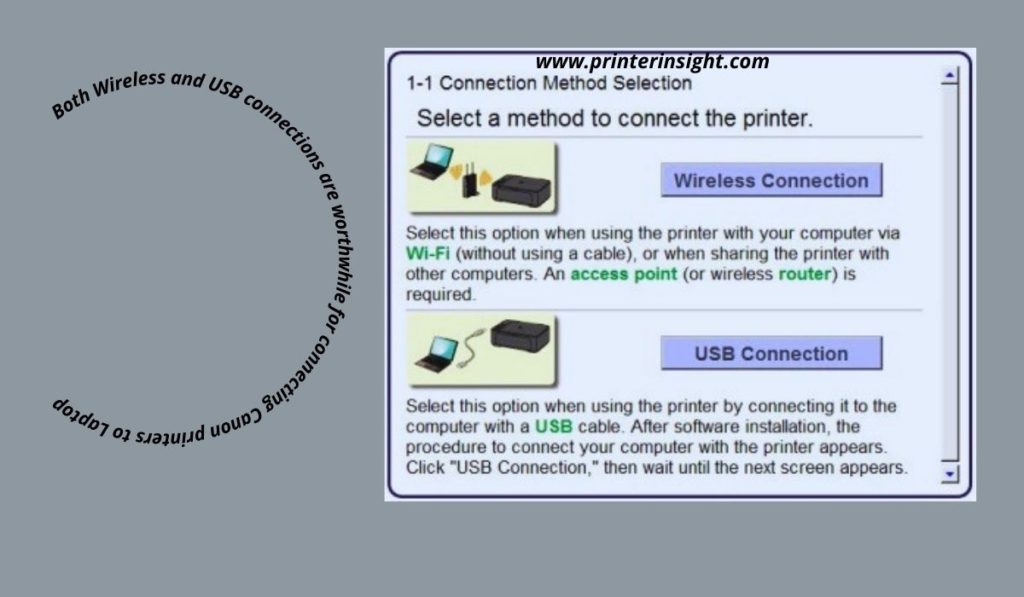
The Way you can Set up Canon Wireless Printer to Laptop without using a Cable
Off course. Earlier, users thought that setting up a Canon printer for laptop connection without using a cable won’t be a feasible way. But it has become very easy today.
![Figure 5 Wireless Connection of a Canon Printer via Wi-Fi - How to Connect Canon Printer to Laptop without USB Cable? [Solved]](https://printerinsight.com/wp-content/uploads/2022/08/Figure-5-Wireless-Connection-of-a-Canon-Printer-via-Wi-Fi--1024x597.jpg)
- First, change the Wi-Fi Network name to Canon from your network settings.
- Click on “Home” on the touchscreen.
- Then, choose the “LAN Wireless Setup”
- Turn the “OK” switch
Even if your printer doesn’t have compatibility with a wireless connection, this won’t be a big issue. You need to just find an Ethernet port nearest to the wireless router. Then simply plug the printer into the port via Ethernet cable. Check this article on how to connect Canon Imageclass printer to WiFi.
![Figure 6 Ethernet Cable in Joining Laptop and Canon Printer - How to Connect Canon Printer to Laptop without USB Cable? [Solved]](https://printerinsight.com/wp-content/uploads/2022/08/Figure-6-Ethernet-Cable-in-Joining-Laptop-and-Canon-Printer-1024x597.jpg)
Within a few moments, you can find your printer gets successfully connected to the network automatically. Isn’t it so simple?
How to Connect My Canon Printer to Laptop via Wireless Network
In this case, you have to connect a Canon printer to a WiFi network. For that purpose, go to the control panel and wireless network settings. Then choose your Wi-Fi and type the password properly.
After getting access to Wi-Fi, follow the procedures given below-
- Click on the Windows logo and type “printer”.
- Then choose “Printer & Scanner”
- From the settings window, choose your printer after clicking on “Add a Printer or scanner”.
- Select the “Add Device” option and wait for some moments. Within this time, Windows includes essential drivers for laptops.
Besides, you can connect your printer to the Laptop or computer by using the WPS button.
- Turn on the printer by using the power source.
- Press the Wi-Fi button and hold it until the flashing of the lamp. There is a button next to the Wi-Fi lamps that also flashes with blue color.
- Go to the access point
- Press the WPS setup Button quickly
- When a connection between the laptop and Canon printer is established, you can find the flashing of lamps will be off.
It is necessary to keep in mind some facts to connect a Canon printer directly via the wireless network. Such as
- The printer’s access point must have a WPS button, along with a power button.
- The wireless LAN setup should be compatible with the WPA security protocol.
That’s how you can arrange a WPS setup program for your printers.
How to Install Canon Printer Driver
Do you know why the printer driver is a must-have part of printing?
Printer drivers enable your Canon printers to communicate with laptops or computers. So, it is mandatory to install an up-to-date driver to ensure hassle-free printing via Canon printers.
![Figure 7 How to Install Canon Printer Driver - How to Connect Canon Printer to Laptop without USB Cable? [Solved]](https://printerinsight.com/wp-content/uploads/2022/08/Figure-7-How-to-Install-Canon-Printer-Driver-1024x597.jpg)
But how can you install it?
You have to consider some matters in this case. The driver installation process is not the same concerning the availability of a disk on your laptop.
If you have that option, just insert the disk provided by the manufacturers and start the setup process as per the manual.
But think that you have no disc option available on your laptop or the disc is damaged. Then, you need to follow the instructions given below-
- Initially, check whether your printer is automatically detectable by your laptop or not.
- If yes, visit the Canon Support Website
- Search your printer model
- Go to the “Drivers & Downloads” section
- Choose your operating system
- Select your desired printer driver
- Click on the “Download” button
- Open the file
- Then click on “Yes>Next>Ok”
- Choose the “Network Connection”
- Click on “Next”
You just need to follow the wizard that comes to your screen.
![Figure 8 Download Printer Driver from a Reliable Source - How to Connect Canon Printer to Laptop without USB Cable? [Solved]](https://printerinsight.com/wp-content/uploads/2022/08/Figure-8-Download-Printer-Driver-from-a-Reliable-Source-1024x597.jpg)
Then you can easily install the driver and start printing with a fresh vibe. Doesn’t it sound amazing?
You can check the following article on “How to Install Printer Driver on a Computer” to get a better understanding of this matter.
![Figure 9 Select Printers from the list while Installing the Driver - How to Connect Canon Printer to Laptop without USB Cable? [Solved]](https://printerinsight.com/wp-content/uploads/2022/08/Figure-9-Select-Printers-from-the-list-while-Installing-the-Driver-1024x597.jpg)
The Way you can Update Canon Printer Driver
Feeling annoyed due to a virus attack on your printer?
It’s a common problem for all printer users. Do you know why this happens during printing?
Usually, viruses get the chance of attacking a printer when the printer driver gets corrupted or outdated. That’s why you must update your printer driver on a regular basis.
But how do you update the printer driver?
Don’t worry. We are here with a complete solution regarding updating a canon wireless printer. You can do this job both manually and in automated ways.
![Figure 10 How to Update Existing Printer Driver Successfully - How to Connect Canon Printer to Laptop without USB Cable? [Solved]](https://printerinsight.com/wp-content/uploads/2022/08/Figure-10-How-to-Update-Existing-Printer-Driver-Successfully-1024x597.jpg)
Manual Updating
It’s very simple.
First, you just need to visit the Canon support website.
Then, search for the latest version of the printer driver that is supportive of your operating system.
This part is crucial. If you find your printer driver incompatible with the version of windows that you are using, it won’t be effective for safe printing.
The manual update process is a little bit time-consuming. Besides, it requires a certain degree of computer knowledge to successfully update a printer driver manually.
If you think that the manual process doesn’t suit you, you can apply an automatic update for your Canon printer driver.
Automated Updating
In the beginning, download Driver Easy software from a secure source and install it properly.
Then, run this software and click on the “Scan Now” button. “Driver Easy” can easily find the defective issues of your printer driver.
In the case of the “Driver Easy Pro” version, you have to click on the “Update All ” button to download and install the outdated or missing printer drivers compatible with your operating systems. It also promotes you to upgrade as well.
You can enjoy a 30days money-back guarantee and full support from Canon if you pick the pro version instead of the manual process or free version. So, it’s a profitable offer, isn’t it?
If you want to use a free version of Driver Easy software, click on the “Update” button. You can find it next to the flagged button of the Canon printer driver. This click enables you to install the proper driver version when it is downloaded automatically.
You can contact Driver Easy’s support team at support@drivereasy.com for any kind of help.
With or without USB Cables- which way is Good for Connecting Canon Printer to Laptop?
Everyone looks for a hassle-free way to connect your wireless Canon printer to a laptop. From our long experience of using Canon wireless printers, we can assure you of having an outstanding printing experience without using USB cables in this case.
Do you know why? Let’s find out.
In the case of USB connection, you have to maintain strict rules to attach the cables with the Laptops and printers. The other setup is also tricky. It takes a significant time that interrupts the entire printing process.
But the cableless connection is free from such problems. Do you know how a wireless printer works with a PC or laptop?
It allows connecting with multiple devices. Most noteworthy, you can print from anywhere within a short period through wireless LAN.
A wireless Canon printer enables you to handle large-scale printing with cost-efficiency, print accuracy, and print speed.
So, there is no doubt that connecting your Canon wireless printer to your PC or laptop without USB cables is more worthwhile compared to using USB cables.
FAQs
Can you Set up your Canon Printer without a USB Cable?
Yes. You can easily set your Canon printer through the AirPort Time Capsule, AirPort Express, or AirPort Extreme without using the USB port. It usually depends on the type of your operating system.
Moreover, you need to use a WiFi button on a secured network and share it for this purpose.
How to Connect a Canon Printer to Laptop by using USB Cable?
- Insert the two ends of a USB cable to the printer and laptop before turning on the printer.
- Go to the control panel
- Select the Hardware and Sound menu.
- Then you can find a Devices and Printers option. Click on it.
- Select “Add a Printer” and “Local Printer Option” one by one by following the on-screen instructions.
- Choose the printer port for the desired connection.
- Go to the printer driver window and choose the “Canon” and printer model. If you are using a Canon PIXMA I6820 printer, you have to select it from the list.
- Then, give the name of the printer as your wish.
- Click on “Next”
- Now, choose the sharing options, default printer settings, and network settings.
- Click on “Next”.
- It’s over.
Final Words
This is all that you need to know about how to connect Canon printer to laptop without USB cable. As mentioned above, you need to focus on some particular matters to get the optimum output of attaching Canon Pixma to your preferred device via a wireless network.
We hope this guide will be a great support for you in this case. If you have more queries. Please leave a comment.
Stay tuned.




