Are you unaware of how to take ink out of a printer? Many people who have bought new printers have faced this problem.
So, to clear the confusion and to learn the proper ways, this guide is made for you. By going through the whole process given in this guide, you can easily remove finished ink cartridges and put new cartridges in the printer easily.
So, to learn properly, scroll down.
Lean Where Ink Cartridges Are Kept In A Printer
Ink cartridges are kept in the center of the printer. An ink cartridge (also known as an inkjet cartridge) is a carrier that contains different types of ink. If you never opened a printer, then do not worry about that.

In most of the renowned company’s printers, the inkjet cartridge is kept underneath the lid or flap which is used to scan documents. There is an ink tray below that where you can add more than one ink cartridge.
How To Get Ink Cartridge Out Of A Printer
Getting ink out of a printer is not that hard at all. Sometimes, you may need to remove ink cartridges from the printer to install new ink cartridges or to refill ink in the old cartridges.
If you are a beginner, you may be confused about how to remove printer ink properly and may mess up. So, here are some easy steps that you can follow to remove the ink cartridge from the printer properly-
Learning The Brand And Model Number Of The Printer
Before you actually try to remove the ink from the ink cartridge of the printer, try to learn both the printer brand and the model number. This will help you to find the proper place for the ink cartridges.
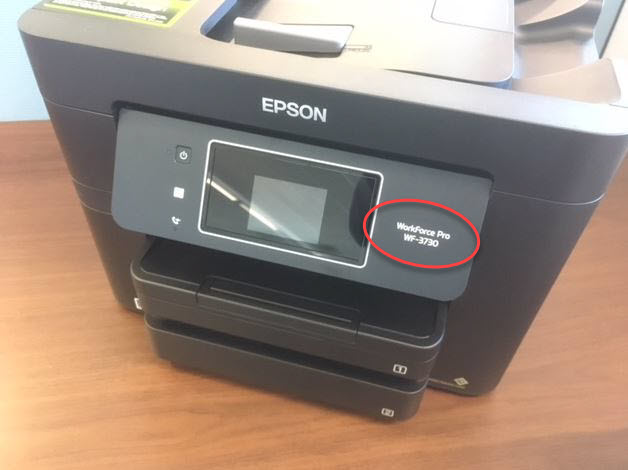
There are a lot of different brands out with different high-tech printer configurations. So, learning your printer’s brand and model number will help you a lot. That is how you can find the proper change of ink cartridges.
Turning On The Printer
To remove the printer ink, you need to turn on the printer. This will help you to be secure about your printer carrier working properly. Some printers also give information about how much ink you have used and the empty ink cartridge.

Also, the printer sometimes does not function properly if you try to remove printer ink from the cartridge while it is turned off.
Open The Main Compartment
After turning on the printer by pressing the power button, you have to open the main compartment of the printer. As said before, there are different printers with different brands and models. So, their configuration inside the compartment can be different too.

Figure 5 – Opening The Compartment Of A Printer
Now, while opening the compartment, there are two types of scanners above the ink cartridges, lids, and flaps. There may be a grip area where you can grab the lid/flap and the carriage will slide into the access area automatically.
Remove The Ink Cartridge
After the cartridge slides to the access area automatically, just remove the specific ink cartridge.

To remove the ink cartridge properly-
- There will be a release clip of the cartridge. Push that clip and the cartridge can detach from the other cartridges.
- Pull the ink cartridge out with proper alignment with the attachment point.
- Push the release button on the front for large inkjet cartridges. Do not rush while removing the ink cartridge. There will be a rail guide that you should follow while pulling the cartridge out.
Frequently Asked Questions
1. How To Remove An Ink Cartridge From A Printer That Will Not Turns On?
If your printer is not turning on, then you can dismantle your printer or get your printer fixed to remove printer ink.
Dismantling the printer is not a good option. So, fixing the printer by consulting with an expert will be the right choice. But before fixing, you may do some troubleshooting to check the reason why your printer is not working-
- Try to connect your computer with your printer.
- Check the power supply. The issue can occur because of the capacitor.
- Replace the power cord with a new one. Sometimes, because of the power cord, the printer can not take power properly.
2. How To Get The Ink Holder In The Printer Back To The Center?
When you open the compartment of the printer, the ink holder will automatically slide to a side where you can remove the specific ink cartridge. Remember to turn on your printer before opening the lid/flap of the printer, make sure your printer is on.
If your printer is not moving the ink holder automatically, then you should call for an expert to check this issue.
3. How To Remove Low-Quality Ink From A Printer And Replace It With High-Quality Ink?
To remove the low-quality ink from a printer and replace it with a high-quality ink-
- Put plain sheet paper under the ink cartridge.
- Turn the printer on and remove the low-quality ink cartridge.
- If there is a cap, remove it. Beware of removing the cap so that you can attach it safely again while replacing new ink.
- Install the new high-quality ink that you want.
- Print your papers.
Of course, check the ink cartridges before installing. Because without a proper ink cartridge for a specific model, printers can be troublesome.
Final Words
Removing ink from a printer can be easy. Just with some exceptions, you can easily remove them. If you can not understand any part of how to remove ink from a printer, check the above directions and try them.
Still, if you are facing any confusion about how to take ink out of a printer or similar to that, you can always send a message. We are here to listen to you.
You May ALso Like:




